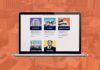If you are trying to locate the book, find articles or generate the citation for specific work, the WorldCat allows all of these. WorldCat is the biggest network of library content that provide access to their resources. It has been around for 50 years and is used by many, and has over two million items. It offers a variety of services and has many ways of searching and browsing, which allows you to personalize the filters and find what you need.
What is WorldCat
WorldCat is the largest catalog of libraries and their content. It is mainly used by libraries, researchers, students, and also the general public since it provides and supports such services and content that can be easily accessible by anyone. It is widely used by libraries that sync their catalogs with WorldCAT so it shows the real-time status. For the searched item it also offers an e-version (e.g. an ebook) and where to find it or buy it. The possibility to generate citations is mainly used by the education public, and it provides five different styles of citation.
When to use WorldCat
- you know the title of the book and you want to find which library has it
- when you want to find all sources for your topic
- you want to get more information on the book or source (author, publishers, etc)
There are two ways of access, either directly from the WorldCat webpage (see Picture 1), or through the libraries/universities that catalog with WorldCat. [3]
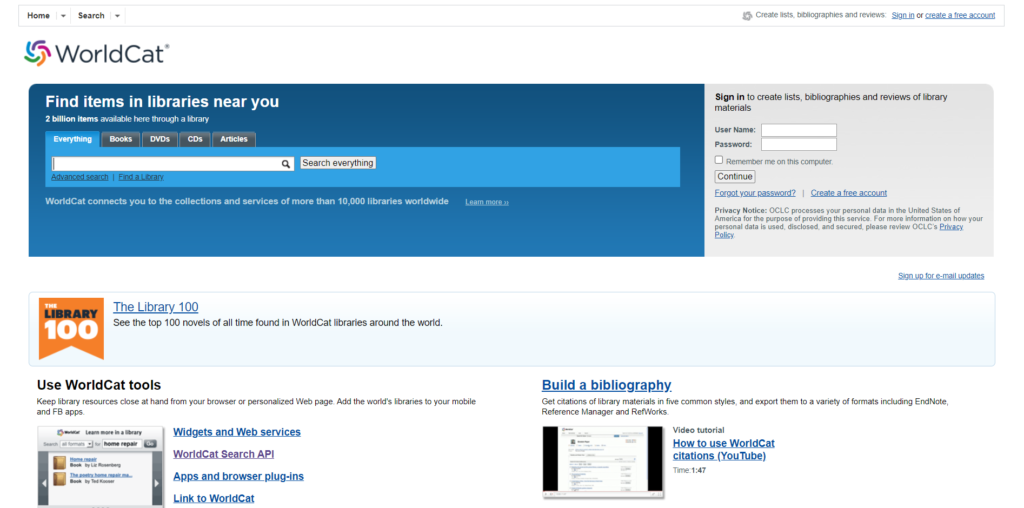
How to search and browse on WorldCat
Basic search
Once the webpage starts, one can see the search bar (see Picture 2) on the top left of the screen. As shown in the picture, it allows to search either by: [2]
- Everything
- Books
- DVDs
- CDs
- Articles
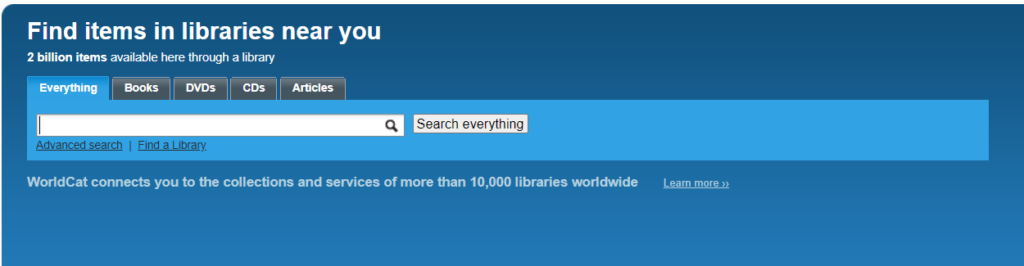
When choosing any other option than everything, the filter is already applied and you will be shown only the results of records in the shown category. Other than the regular search bar, there is an option for the advanced search which will be covered later in the text. Another possibility is to search for the nearest library by using the postal code, city name, or country (see Picture 3). WorldCat is mainly used in the United States and shows all connected libraries, however, it is not used in the Czech Republic and does not have any connections.
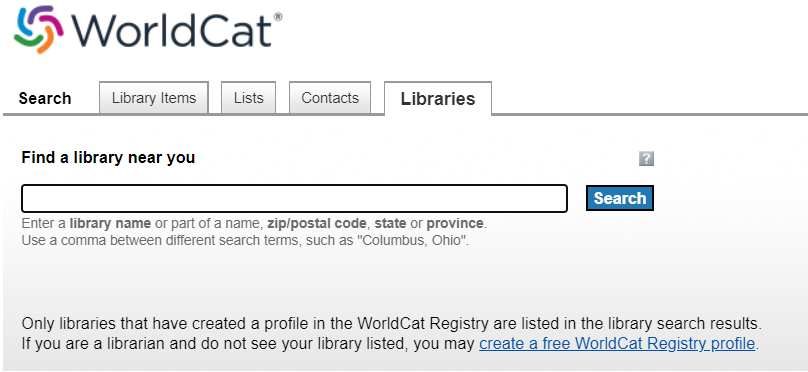
To search for something, we can type in anything, like an author, topic, keywords, etc. For this example, the author used „Harry Potter”. When typing WorldCat is offering possible keywords to use.
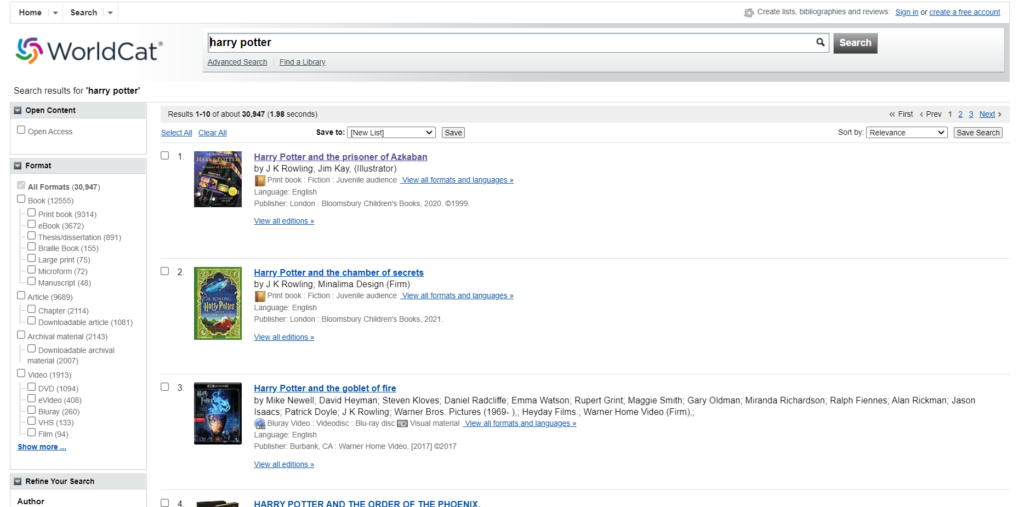
After clicking on search everything, we get around 31 000 possible results, which include books, relevant articles, sources, authors, etc (see Picture 4). From here we can further filter and select the records, save the list, and sort or save the search. There is a filter pane on the left side of the page.
Filters
- Open Content (can select for open access)
- Format
- Book (Print Book, eBook, Thesis/dissertation, Braille Book, Microform, Large Print, Manuscript)
- Article (Chapter, Downloadable article)
- Archival material
- Video (DVD, eVideo, Blueray, VHS, Film)
- Many more (Music, Audiobook, Journal, Game, etc.)
- Author
- Year
- Language
- Content
- Audience
- Topic
These filters help make the search easier and more personalized.
Selecting the record
Once we click on the record from the list, we are taken to another page with details regarding the book or source. (see Picture 5)
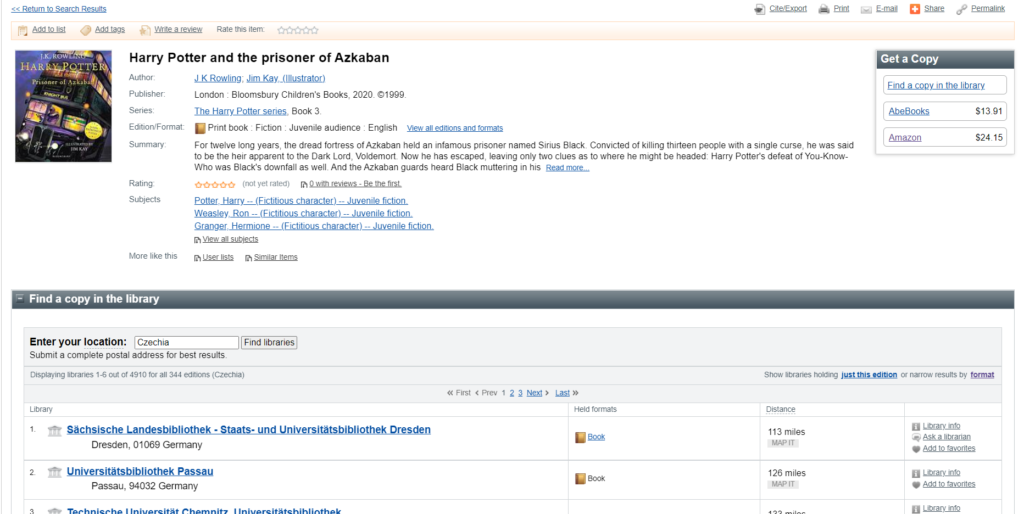
On this page, we see the basic details regarding the book: title, author, publisher, series, edition/format, summary, rating, and subjects. The upper bar shows what options we have and what can you do with the chosen record. (see Picture 6)

- add the title to a public or private list of library items
- add subject keywords that describe or classify this title
- rate an item and/or write a review
- rate item by the stars
- copy or export a bibliographic citation for this title
- send the detailed record to the printer
- Share this detailed record via email
- bookmark or share the page
- copy the permanent URL for this page
Another possibility that WorldCat is offering is to get a copy. Here we can try to find the copy in the nearest library, on AbeBooks or Amazon including prices and links to the item on their web pages.
After scrolling down we can see an option for finding the libraries and also an already generated list of the closest libraries that have a copy of this book. We can also find the reviews, tags, similar items, and more advanced details. Advanced details contain more info that is usually used for locating or citations. (see Picture 7)
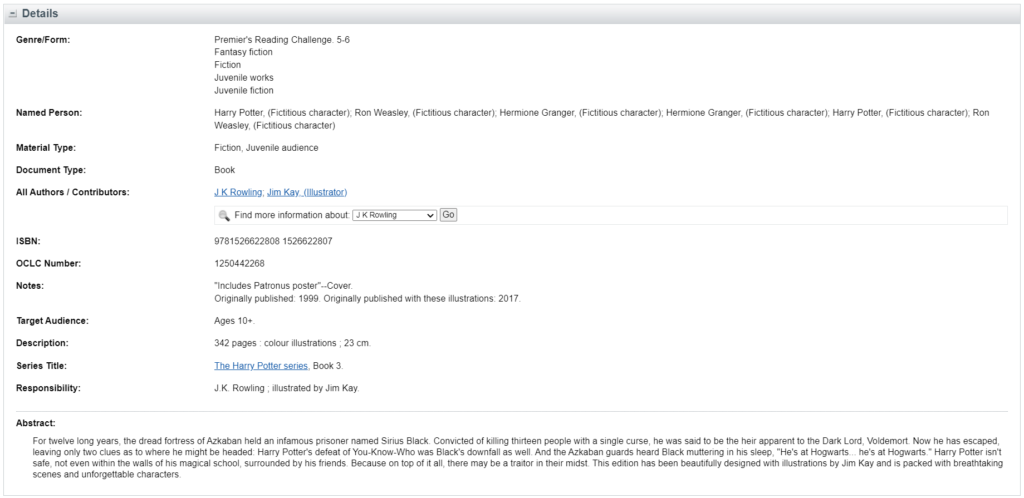
Citations
As mentioned above, we can export a citation from WorldCat. This option is widely used by students, researchers, and educators. It offers five styles: APA, Chicago, Harvard, MLA, and Turabian. We can either copy or export. When exporting, we can choose also a reference manager to keep track of the citations. (see Picture 8)
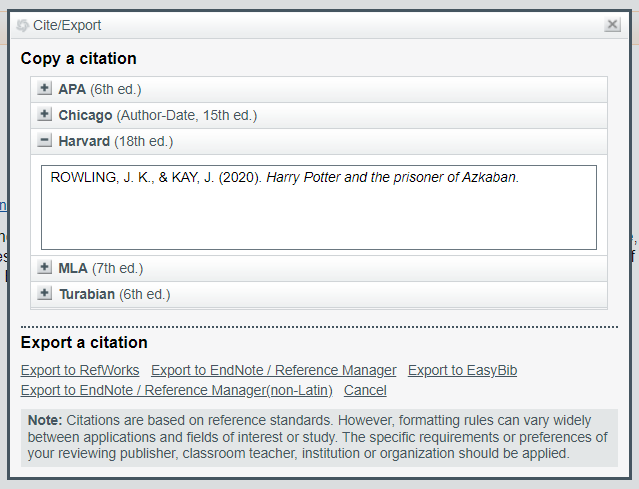
Advanced search
When searching for something specific, one can try using the advanced search in WorldCat. It works with indexes, boolean operators, and term queries such as truncation, and wildcard. We can see multiple search boxes and the button to add or remove databases. Indexes can be found in the Advanced Search dropdown lists. Default ones are keyword, title, and author. (see Picture 9) [1]

There is an optional option for filtering and narrowing the search which allows us to personalize it even more before clicking on the search button. By this, we can choose the year, audience, content, format, and language. The available search tools depend on what content you are searching, either a single database or multiple, or WorldCat, etc.
When searching a single database, we can see the available limiters and those are [1]:
- Peer review
- Open access
- Group related editions
- Format
- Year
- Language
- Any other limiters
- Location
When searching multiple databases, there is a few set of limiters
- Peer review
- Open access
- Group related editions
- Format
- Year
- Location
Boolean operators
WorldCat supports basing boolean operators which are [1]
- AND
- OR
- NOT
They must be capitalized to function. This option can be used for any search bar either the basic or advanced search.
Approximate term queries
There are three supported operators [1]
- Asterisk *
- To use it, there has to be a minimum of three letters before the asterisk. It can stand for one or more characters
- Question mark?
- To use it, there have to be a minimum of three letters before the question mark. It can match from zero to up to nine characters
- Pound sign #
- To use it, there have to be a minimum of three letters before the pound sign. It represents one character
Conclusion
WorldCat is an amazing software to use for anyone who needs to do any type of research. It is best used and mainly recommended for students, educators, and researchers. Nevertheless, it is also used by the general public. It offers many things and gives many options to help accommodate our needs and personalize the search.
It is very user-friendly, so it is easy to work with and achieve a lot. The possibility to use two types of search is a great option and helps a lot. Its ability to copy and export citations is a favorite one among the university public.
List of references
[1] Search and use query syntax. WorldCat.org [online]. [seen. 2022-05-02]. Available on: https://help.oclc.org/Discovery_and_Reference/WorldCat_Discovery/Search_in_WorldCat_Discovery/010Search_and_use_query_syntax
[2] Search guidelines. WorldCat.org [online]. [seen. 2022-05-02]. Available on: https://help.oclc.org/Discovery_and_Reference/WorldCat-org/Search_WorldCat-org/Search_guidelines
[3] LONGELY, Dana. LibGuides: How To Use WorldCat: Home. In: Empire State College 2022 [online]. [seen. 2022-05-02]. Available on: https://subjectguides.esc.edu/c.php?g=227050&p=1504901
[4] WorldCat. WorldCat.org [online]. [seen. 2022-05-02]. Available on: WorldCat.org: The World’s Largest Library Catalog